How to Update Your Roast Preferences
Uncategorized
At Brothers Coffee, we’re always listening to the feedback we get, looking for ways to make your coffee experience perfect. We’ve been hearing since launch that many of you would like to select your roast preferences to make sure you enjoy all the coffee you get from us.
Because of this, we’re happy to announce we will now be giving our members 3 roast options: light, dark and both. If you select “both,” we’ll continue to help you find new coffees by curating a selection of our favorites that will include coffees on both sides of the scale.
Those that select light roasts will receive coffee ranging from light to medium, and those that select dark roasts will receive coffee ranging from medium to dark.
How do you select your preferences? Glad you asked! If you aren’t a Brothers Coffee member yet, head to our product page and select your sizing option (Single, Double, or Triple). On the next page, you’ll be prompted to select your preferred roasts.
Already a member? We’ve put together a tutorial for you below.
Step 1: Log in to your account at www.brotherscoffee.co by clicking “log in” in the upper right corner.
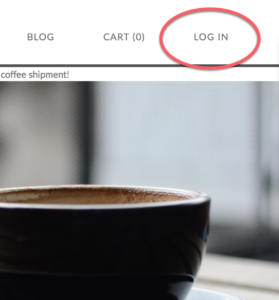
Step 2: Under the “Update your information” section, select the “Edit” button on the bottom. This section shows your current roast selection titled “Variants.” The default selection is both roast types.
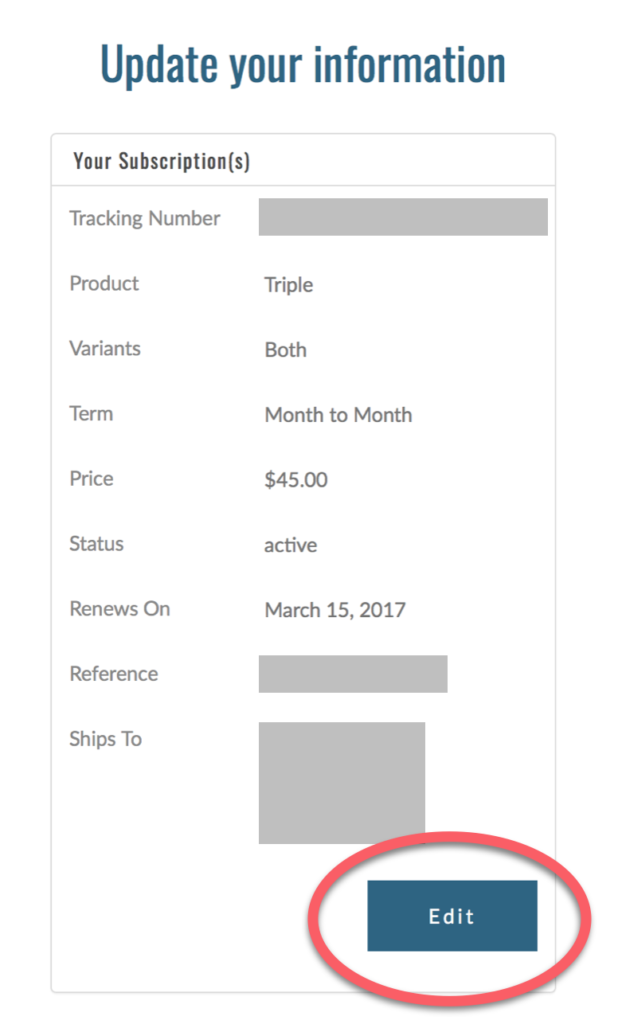
Step 3: Under the “Roast” section, choose between Light, Dark, or Both. After you make your selection, be sure to hit the “Change” button at the bottom to save your preferences.
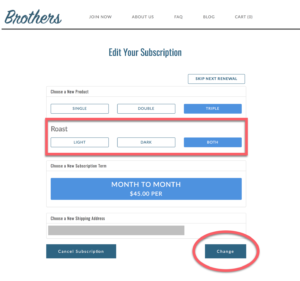
That’s it, you’re done. Enjoy your coffee!
.png?)
